Most people talk about working with the Microsoft Outlook office harvester like this — "I have to use it" or "Who asked me if I want to or not?..". This is all true — it is heavy, complex and illogical in settings, but!, it is a standard in a corporate environment and it is better to try to make work convenient on what is there than to complain endlessly.
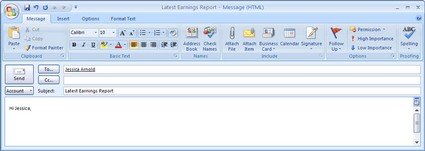
Try some tips from the Web Worker Daily blog on optimizing work in Outlook.
Use reminders linked to the received correspondence. Just right-click on the email and click on Follow Up, then set the time and date of the reminder in Add Reminder. In addition, you can mark the message with a colored flag.
Acceleration of standard search. When selecting the search option, narrow the search array by the desired folder. And best of all, use Google Desktop Search or local search from Yandex (read the material Instant search on MS Outlook mail databases). In turn, WWD recommends Copernic Desktop Search for the same instant search.
Do you know that you can print your contacts in the form of a beautiful booklet? Use the menu: File > Print, then you can choose the type of printing, there is also a booklet.
Use ToDo task lists. This tool is undeservedly ignored by most users. You can set tasks both for yourself and for other users. In Outlook 2007, Microsoft brought out the ToDo panel on the right, which only increased its usefulness.
Divide the contacts into categories. Right-click on the contact and set the category. Further, when viewing all contacts, it is very convenient to make selections.
Save the search results. Outlook has another great feature that allows you not to use folder sorting and quickly find what you need. Search queries can be saved just below the folder list, and the contents of the selections will be replenished immediately after the arrival of new emails.