You probably know that with the release of version 8 of iTunes in its settings, the ability to remove the notorious arrow link leading to the iTunes Store, which is not available in many, many countries, has disappeared. The recipe for Mac OS has long been known and widely distributed, but what to do with those who are friends with Windows? But not everything is so bad.
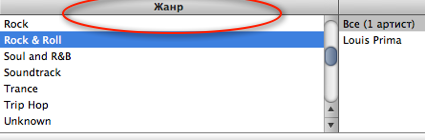
In fact, you can use the same keys as in Mac OS, although you will have to edit the XML file with the settings in some editor that supports utf-8. It would be even better to use an editor that knows how to work with XML.
So what should you do in order to remove links, and then also genres? Not everyone sympathizes with corporations, and therefore a solution has been found.
Open the settings file in the editor, it is located in the case of XP in this way: C:Documents and Settings$USER$Application DataApple ComputeriTunesiTunesPrefs.xml , and in the case of Vista, the path will be like this: C:Users $USER$AppDataRoamingApple ComputeriTunesiTunesPrefs.xml .
Behind the word $USER$, as you already guessed, is the username that you use.
To disable links, add the following keys:
<key>show-store-arrow-links</key>
<data>False</data>
and to disable the display of the genres column:
<key>show-genre-when-browsing</key>
<data>False</data>
Now all that remains is to save the file.
For Mac OS, removing links to the iTunes Store looks like this, for example, Terminal.app:
defaults write com.apple.iTunes show-store-arrow-links -bool false
However, some smart people have found a way not just to eliminate the arrows, but to make them lead to a properly filtered iTunes library. In Mac OS, this can be done with the following commands in the terminal:
defaults write com.apple.iTunes show-store-arrow-links -bool true
defaults write com.apple.iTunes invertStoreLinks -bool true
Guess how to do the same in Windows?
<key>show-store-arrow-links</key>
<data>True</data>
<key>invertStoreLinks</key>
<data>True</data>
And you are smart!