It seems that Apple has decided by all means to eliminate the problems and complexities of the Mail and Messages applications. Changes in both applications are only for the better, and it is obvious that Apple is really thinking about the convenience of its users. Among the numerous innovations of iOS 8, one more thing was noticed: the ability to turn on notifications for especially important message branches for you. Now you can safely leave the Mail or group chats in Messages, because every time someone responds in your chosen branch, you will immediately receive a push notification about it.
How many times a day do you check your email for fear of missing an important message from your boss or colleague? For example, I do it all the time. So, it's very nice when Apple thinks about its users from this point of view.
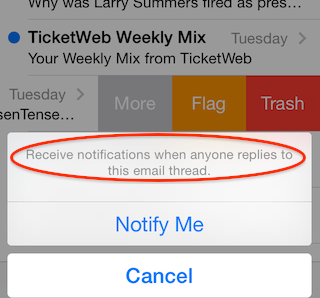
As noted in TUAW, to enable push notifications, you need to swipe left on the selected message, select "More" and then click the "Notify Me" button in the menu that appears. After the operation is completed, you will receive push notifications every time someone writes in the selected branch. Plus, a beautiful bell icon will appear next to the message.
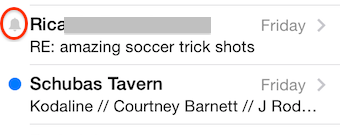
To disable notifications, you will need to perform completely similar actions: swipe left on the message, select "More" and click "Stop Notifying".
In addition to this feature, Mail in iOS 8 allows you to mark a letter as read by making a swipe, as well as delete a message using a long swipe. In addition, if your letter contains any reserved seats, departure information or phone numbers, Mail will recognize this important information and offer to perform the appropriate actions.