Yandex has been restricting the ability to use the Yandex ID password in third-party services since May 5. About this writes TASS with reference to letters to customers from Yandex itself.
On May 5, 2023, we are closing the possibility to use the password from the Yandex ID account in third-party mail applications, calendars and clients to Yandex Disk that connect via POP3 / IMAP / SMTP / WebDAV / CalDAV protocols.
It is noted that such a solution will improve the security of accounts. Users will gradually disable the old authorization method over several months, and the process began in April.
Users of Microsoft Outlook, Mozilla Thunderbird, The Bat, as well as standard iOS, macOS, Android and Windows email clients are recommended to create separate passwords for these services. Here's how to do it:
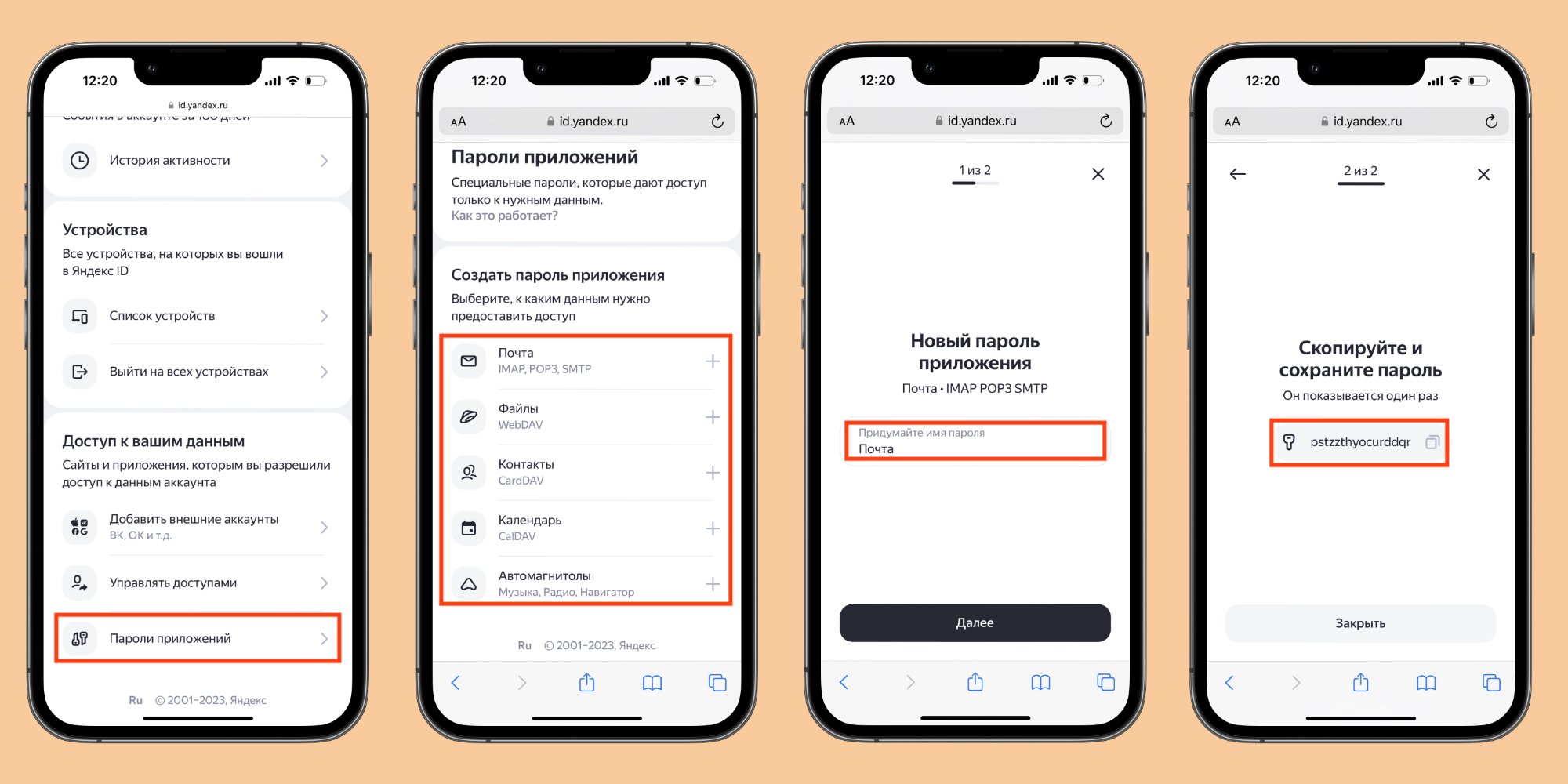
If you need access to several services, you will have to create separate passwords for each client.