Show me a person who doesn't like to travel…
Traveling is one of those activities that is interesting to almost everyone. In numerous sociological surveys on the topic of human desires, travel always occupies a place in the first rows, skipping ahead only such eternal concepts as health and love. For some it becomes an unfulfilled dream, for others it becomes a lifelong passion. By the way, in order to start traveling, you don't need so much — just a little free time and a thirst for knowledge of this vast world. However, this is a topic for a completely different article, and today we will talk about the Tripline service for travelers.
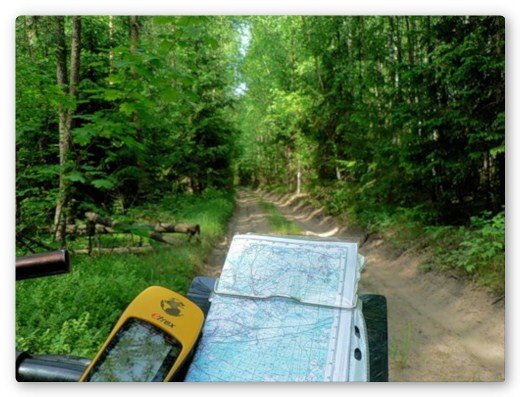
Photo by the author
The Tripline service is designed for convenient planning of future trips, as well as creating beautiful presentations already made. As a result of the work of this service, you will receive a spectacular multimedia product at the output, which will display in a beautiful form the route of your wanderings, descriptions of interesting places and the photos you brought.
Let's take a step-by-step look at how to use this service.
1. Go to the page http://www.tripline.net and we register.
2. In the top menu, select Create and enter the name, the starting point. Click Create Trip.
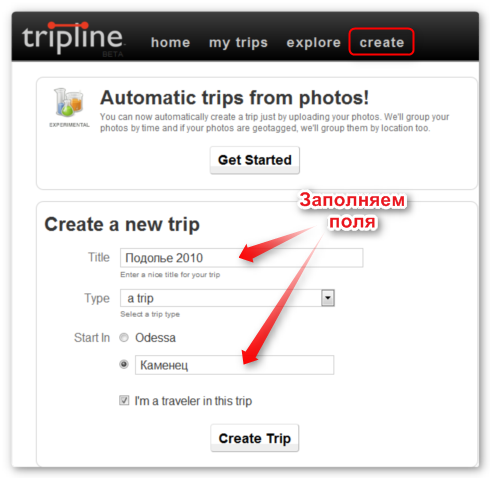
3. Adding the key points of your route. To do this, enter the name of the point in the appropriate field and click Add Place. The created point can be moved with the mouse on the map and precisely positioned in the right place. Please note that for each point you can specify the date and time of the visit, as well as configure the type of display of this point in the final video. There are three options available in total: Pause (Pause), Passthrough (Without stopping), Slideshow (Slideshow).
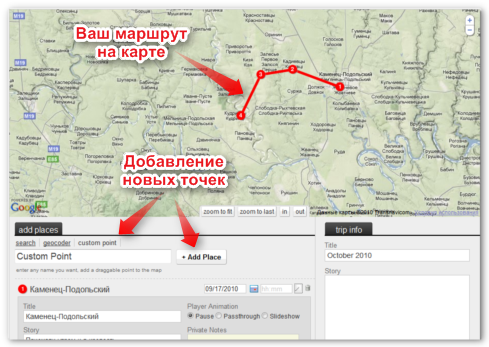
On the right, you can enter a brief description of your trip, as well as choose a musical accompaniment. After all the points are added, use the Save Trip button to save the route and move to the next page.
4. Here you can add photos to the desired points. To do this, click on the camera icon next to the desired point and upload the photo.
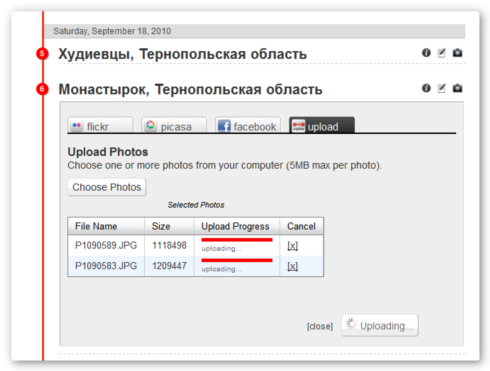
Here you can also view the properties of each point and add or change its description.
The results of the work you have done can be viewed at the top of the page. It is worth pressing the start button and under the beautiful music you will sweep over the map along your entire route, stopping at selected points to view your comments and photos. It is better to view it in full-screen mode (the button in the lower right corner) — so the impression is amplified many times.
The created video can be shared with friends by sending a link or embedding it in a web page. For example, following the results of my last trip, I got this presentation.
Well, did you like it? Then try Tripline and you — in my opinion, this is the fastest and most convenient way to share your impressions from the trip.