Adding tasks to Gmail, which we have already written about, completed the process of building an online PIM for me: with the help of Labs, I received both a calendar, emails, and tasks in one application. Of course, it is still difficult to call it a replacement for Outlook, but such a solution has at least one indisputable advantage — it is available from everywhere, regardless of the OS or browser.
Tasks are a great alternative to the slightly artificial use of Gmail tags to build to-do. But I am not interested in using tasks as a simple to-do, and therefore I decided to integrate them into the main flow of work with tasks based on the concept of DIT. The main advantage of this method of task management is the guarantee of their execution and ease of implementation. You will need to create just two task lists, for example: @left, @right or @one, @two or @hay, @straw… or whatever you want. The examples are chosen in such a way to emphasize that you will perform the lists one after the other, and that they are absolutely equal, although you will have to start with @y.
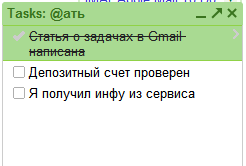 So, you have two lists, one of which is the one that you will execute to the bitter end, and the second is the one where you will place new tasks when parsing Inbox(s). While you are doing tasks from the current list, all new tasks fall into the second one and disappear from view without distracting from work. After completing the list, you need to switch, after stroking yourself, and fill in another list.
So, you have two lists, one of which is the one that you will execute to the bitter end, and the second is the one where you will place new tasks when parsing Inbox(s). While you are doing tasks from the current list, all new tasks fall into the second one and disappear from view without distracting from work. After completing the list, you need to switch, after stroking yourself, and fill in another list.
When parsing Inbox, immediately separate the information that will require actions and create a task using Shift+T. If you don't need tags for your purposes, just archive the email — the link to it is already attached to the task. If you can break the task into steps — add them using Tab, you will get a hierarchy of execution, but do not abuse it: the strength of the approach is in simplicity. I would advise you to limit yourself to 2 levels.
In light of this simplicity, you should remember just one rule: execute one list, and write it down in another. Step towards the goal: one-two!
I wish you success.