I don't know about you, but I "read" audio books with pleasure. And I got hooked on this case because of traffic jams, probably. Sorry for the time.

But even after buying a disc, I don't listen to the disc, it's inconvenient — the player doesn't remember the position when changing discs. This is extremely inconvenient. The iPhone/iPod is much better suited for these purposes (although another mp3 player may be suitable, but with some limitations). Everything is remembered and you start from the place where you finished the previous "session". And you can continue "reading" on the computer exactly where you finished on the device — the advantage of the Apple infrastructure is obvious. Although iTunes is a thing for a very special taste.
But here I regularly have problems with sorting, disc manufacturers do not record track numbers in tags, and without this Tuna, and the iPod after it, are lost.
Therefore, I turned my gaze towards PowerShell, knowing that the thing is powerful. The result was an imperfect but working script offered to your attention:
$TagLib = «C:Librariestaglib-sharp.dll»
[System.Reflection.Assembly]::LoadFile($TagLib)
$trackNum = 1
get-childitem *.mp3 | foreach {
$Media = [TagLib.File]::Create($_.fullName)
$Media.Tag.Track = $trackNum
$trackNum = $trackNum + 1
$Media.Save()
}
In order for it to work correctly, you need to go to the folder with the list of files of interest. Adding the parameters of the initial track number and working directory is not difficult at all, try to do it yourself.
I will add that you need to run the script BEFORE you add tracks to iTunes.
Screenshot of the folder before using the script
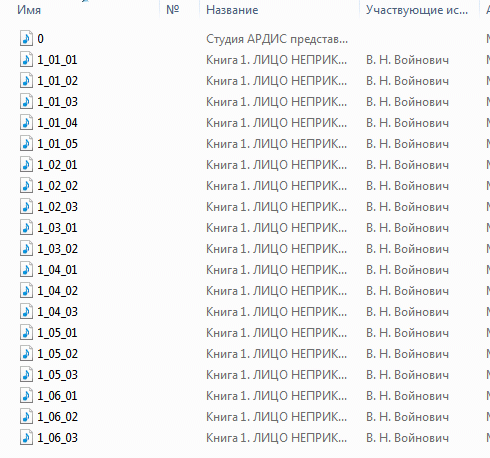
and after:
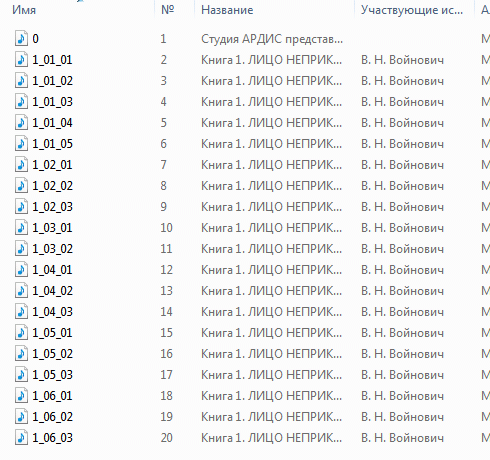
Read more. Yes, I almost forgot — you need to download the taglib library, which is not only mp3 on the shoulder.