Like many of you, for sure, I have to spend quite a lot of time working with Microsoft Office. However, I will not hail the product, I am rather inclined to sing its praises, because there is simply no alternative for me. I know the possible objections and suggestions, and I can assure you that I have tried many of them.
That's not the point, the point is that today I want to share my personal experience of how to use this product even more effectively. Although I will not insist that the recipe will help you, either. I'll just mention a few facts.
The first fact. For planning purposes, it is more convenient for me to see both a weekly calendar and a to—do list, or even a detailed calendar for the day, at the same time. This problem is partly solved by the taskbar at the bottom of the calendar, but this is not quite the case: there is no way to customize the appearance, group, etc.
However, whoever is looking, he will always find:
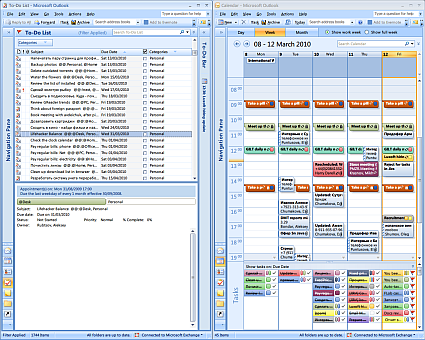
Yes, these are just two Outlook windows that are stacked vertically in a Mosaic. And, no, I didn't use any additional software. If you forgot how to do this in Windows, let me remind you: just click on all the windows of interest in the taskbar with Ctrl, and then right-click to open the context menu and select the desired command. Simple? I'm surprised myself. However, it works fine.
Now you can either drag the tasks to the bottom of the right window on the right day to simply and visually schedule the task for that day, or drag it directly into the calendar altogether, thereby booking time for its execution. I advise you to do this with caution, because it is generally wrong to assign hours and minutes for a specific task.
This fact will be followed by the following. I will be glad of your suggestions and comments.