You are just finishing work when your usually reliable browser gives a terrible message "Server not found". And now what? Roll up your sleeves and get down to business. (First of all, save the article. If you can't access the Internet, it won't help you).
The best way to solve ANY computer problem is the exclusion method. Reduce a lot of possible problems to a single one and find the right solution.
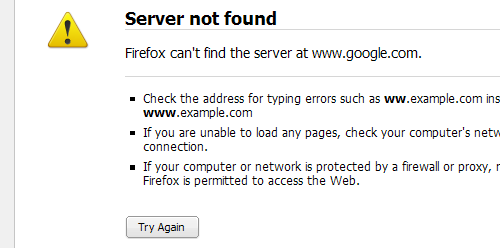
There are two types of connection problems: when you can't get to any website, and when only one (or several) fails to load.
To determine what situation you are in, try to enter the addresses of different sites in the address bar, including those that usually work: Google.com , Yahoo.com , Microsoft.com . At this stage, fans of the command line usually ignore the browser and open the communication verification service, a simple tool that sends data to the server and receives a response from it. Try to send the information to the server: type google.com on the command line. You will immediately see if the computer has received a response or not.
If you are not a fan of the command line, just go to the sites through different browsers. Make sure you've tried a few – in case it's about the program settings.
Now you can see what the problem is: connecting or accessing some sites. If your connection is used by several computer devices, try to do the same on each one – maybe it's just your computer's problem. If so, let's start sorting through the options.
Option one: you can't go online at all
A typical home wireless network consists of three parts: computers and other devices, a wireless router, and the actual cable or DSL modem. If the Internet was working fine and suddenly got stuck, it's worth checking the modem and router first. If the lights are not on, restart them.
In short, rebooting the modem and router (router) solves 90% of connection problems. Now try connecting again. If the server is still not responding, take a cable and connect the computer directly to the modem to exclude the router. Restart the modem. Try connecting again. If it doesn't work, call your provider.
Option two: You can't get to one or more sites, the rest of the sites are working
If you can't get to a specific site, then the problem is most likely in it.
My favorite tool for checking websites is Down For Everyone Or Just Me, which tells if other people can get to this site. If not, and this site is inaccessible to anyone, use Notify Mee to receive email notifications that it has started working again. (Thanks, warplayer!)
How to Troubleshoot a Flaky Internet Connection [Gina Trapani]