Recently, it has become possible to upload the cache to Google Maps for further offline use in places without Internet access. The function is very convenient for places where you will not be sure about the reception of a cellular data network. Today, this functionality is only available to users of the latest version of Google Maps on Android phones and tablets.

Below we will tell you how to cache arbitrary sections. For this action is completely non-trivial :)
1. To begin with, it's worth updating your version of maps, if you don't have the habit of doing it all the time. You can do this through your phone's update system.
2. Activate the map caching function in the Labs section, where Google places its experimental novelties. To do this, press the hardware Menu → More button… → Labs.
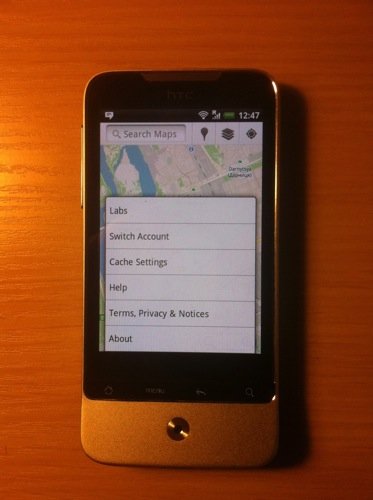
3. In the list, select Download map area.
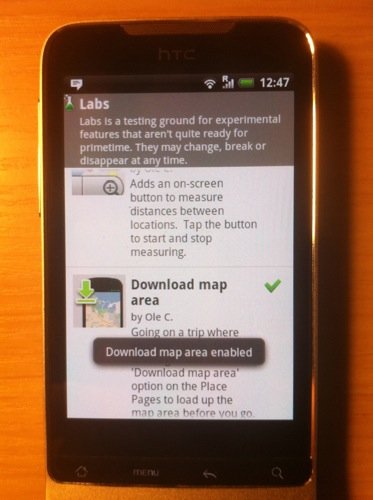
Now this function has become a map functionality for you.
4. Find the place on the maps that you want to put in the offline cache. In the center of this place, make a long tap and click on the arrow in the balloon that pops up.
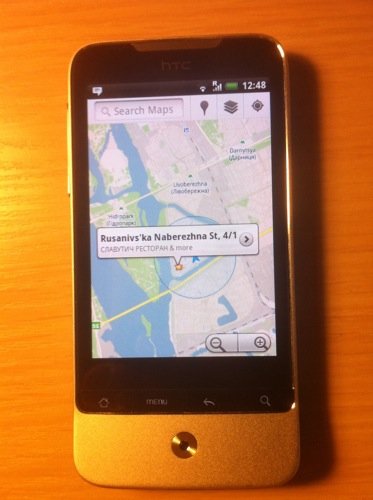
5. In the card of this object, go to the bottom and select Download map area. The loading of maps of the territory with a radius of 10 miles from the point of long tap will begin.
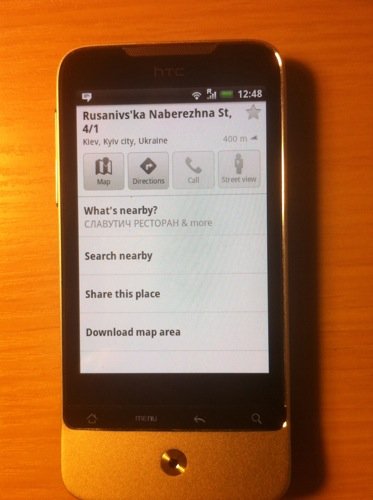
6. The uploaded section looks like this:

By the way, you can cache as many such zones as you like.