Today I want to share my personal experience as a presenter and tell you how I use Apple gadgets during my presentations. The fact is that most people do not fully use the devices that are in front of them and that they carry in their pocket.

In fact, during the presentation, the speaker has several problems that he is forced to solve:
– he must meet the allotted time, which will greatly help the organizers of the event and just show his respect for the time of the audience;
– he needs not to stare at his own slides behind his back and look into the hall, and clearly understand what is being shown behind him and at what stage the animation is, if it happens in parallel with the performance;
– you need to have hints that do not fall on the slides – it is the abundance of text from the would-be presenters that shows that he is not ready and filled up the slides with hints to himself, they need to be hidden;
– he cannot depend on the Internet.
In my speeches, I use three devices: an Apple Macbook Pro laptop, an Apple iPhone 4 phone and a Yota Egg (without an Internet connection, I'm in Ukraine :). And be sure to have all the adapters between your computer's interface and interfaces such as HDMI, VGA, DVI.
To demonstrate what is displayed on the screen and laptop, I will use a bunch of «laptop monitor», but you can easily imagine what is being output to the projector. It looks noticeably like this:
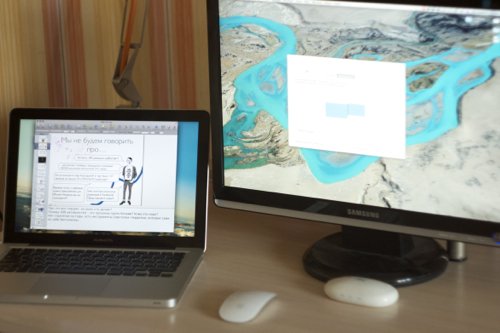
And this is how the monitor setup looks like. You can drag the little white plank making one or the second monitor the main one.
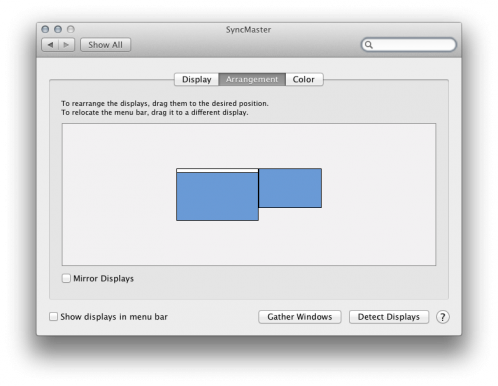
Monitor settings should be done before the presentation, of course.
It is best to prepare presentations for speeches in front of people with taste in the Apple Keynote program. Everything is done in it so that you get a nice and large. Be sure to download or buy it and after it it will be absolutely impossible to return to Powerpoint. During the preparation of the presentation, take out only the most important things on the slides, and write all the garbage and clever words (slide presentation plan) in notes. Here:
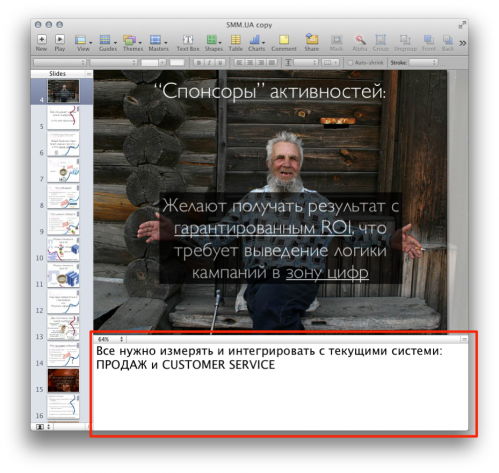
You can always watch them during the performance, and your audience will never see them.
During the launch of the presentation, only slides should go to the big screen and God forbid you duplicate the same on your laptop. Keynote has a presenter mode that looks like this:
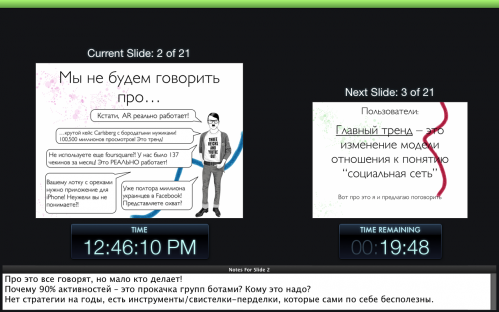
On the presenter's screen, you can change the parameters of the duration of the presentation and you will constantly see the time scale out of the corner of your eye. Immediately you see what will happen next. Moreover, the green stripe on top will turn red if there is an animation on the main screen behind you and you do not need to press «Next ». Otherwise, you just snap a few slides or animation moves. I'm sure you've seen this before.
And this is how it works in the system:
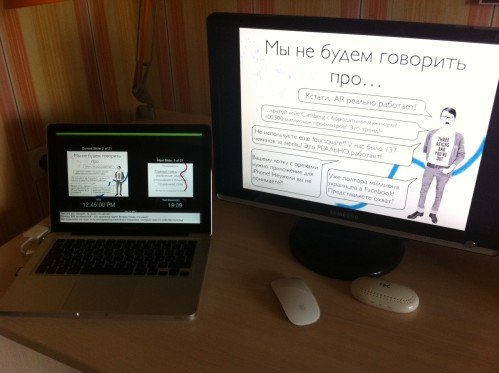
You can rely on the organizers and they will give you a remote control with which you will have problems with a non-zero probability. The problems I have seen with such remotes:
– you need to connect something via USB, while your viewers will look at you sweating with excitement;
- the buttons will not work as you expected;
– such remotes do not always work from any part of the stage;
– batteries may run out in them;
– they may not be very pleasant to the touch after sweaty palms of excitement from previous speakers (why do you need this discomfort, you have few problems?).
Instead of ready-made solutions from the organizers, use in the simplest case an aluminum remote control from your Macbook Pro, which always comes with a laptop, and there is also an Apple TV2, for example.

To be honest, I do not have enough interactivity in this remote control, and therefore I use the iPhone 4 with the Remote program installed during presentations. After you download it to your phone, you need to pair it and the Keynote program on your computer. Follow the instructions on your iPhone and open your Keynote settings. Enter the code issued to you by the phone in the settings and the devices will be immediately spared.
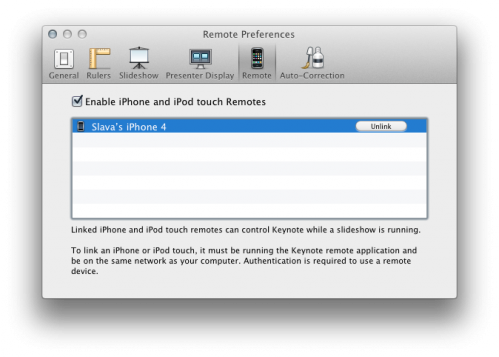
The mobile program has two modes: vertical – you see the current slide and the notes left to yourself, horizontal – you see the current and next slide or animation step. You flip through slides in the same way as you flip through photos in the Photos program.

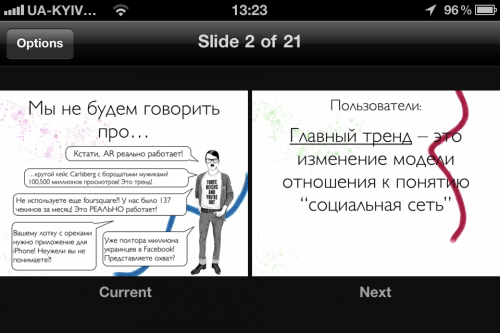
Well, in the interior:
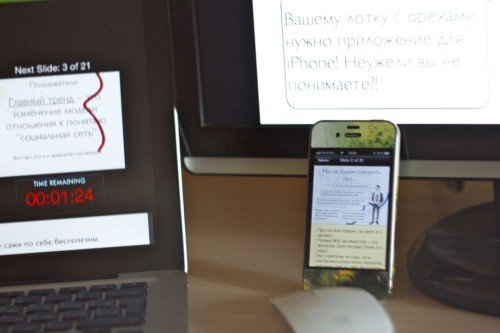
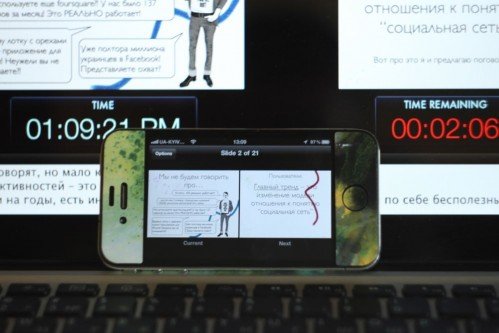
In general, the iPhone and your mac are connected via bluetooth or wi-fi. I've never tried bluetooth, but its speed can slow down the transfer of images to the phone, so I use wi-fi. To connect the devices, they must be on the same wi-fi network. I don't like to rely on the organizers here either. Everyone knows how wireless networks work at exhibitions and conferences, and that's why I'm backing myself up here. I use an autonomous router from Iota, which I often used as an Internet access point during my frequent visits to Moscow when I worked at Yandex. Today I only need the wi-fi component of this gadget. Before my performance, I turn on the Iota and connect both my laptop and phone to my private network with a password. At this point they become connected and everything works fine for a few hours, if necessary – until the Yoto egg sits down :)

It seems these are all the secrets I wanted to share. You can see how it all works in life at my speech at the conference SMM.UA where all this set and all these techniques work exactly as I described in this story.
The presentation itself is available here if you are interested in the SMM topic :)
If you are interested in the topic of public speaking, then do not miss our articles on this topic:
"Atomic method" of creating presentations
Presentation about presentations or how to properly arrange your thoughts into slides
video: Rule 10-20-30 in conducting presentations by Guy Kawazaki